Operations on Modules
For a selected module, the following action icons are available:
| Icon | Description |
|---|---|
| Enable. Grayed out when unavailable. | |
| Stop the module. | |
| Disable the module. | |
| Delete the module. | |
| Add a new module. |
You can perform the same actions from the Actions (three-dot) menu.
To add a Core Component (or Integration) module:
- From the top right corner of the core components list, click the plus icon.
The modules properties screen appears. - In the Name field, enter a name for the new module.
- (Optional) In the Description field, enter a description for the module.
- From the Type field, select the module type.
- (Optional) In Mode, select where you want the module to run:
- Local—The module will run in your local deployment of Resolve Actions Express. This option is suitable for integration with services that run in the same network or cloud services that are accessible from the network.
- Remote —The module will run on the server where you installed the remote executor (installing a remote executor is needed when the server does not have access to the SQL DB). This option is suitable for integration with services that run in a separate network and are normally not accessible from the main network where Actions Express runs.
- Check Monitor to determine that Actions Express will monitor the module. By selecting this option, a new incident is created when the module is down.
- Connection Parameters—When first creating the module, the Connection Parameters section is disabled. Once the module has been created and saved, it becomes editable. These parameters will vary depending on the integration.
- Set the Module Instance.
Here is a completed example: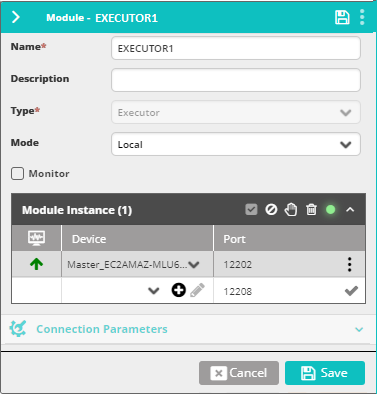
The icons have the same meaning as above. The green light indicates that the module is online. It will go red if it is disabled or otherwise offline. - In the Configuration Options section, specify additional generic module information:
- Log Level—Select how verbose you want the module-related log messages to be. Level 1 is the least verbose.
The log file is located in the module's installation folder (
C:\Program Files\Resolve\Actions Express Operations Manager Serverby default).
- Log Level—Select how verbose you want the module-related log messages to be. Level 1 is the least verbose.
The log file is located in the module's installation folder (
- Click Save.